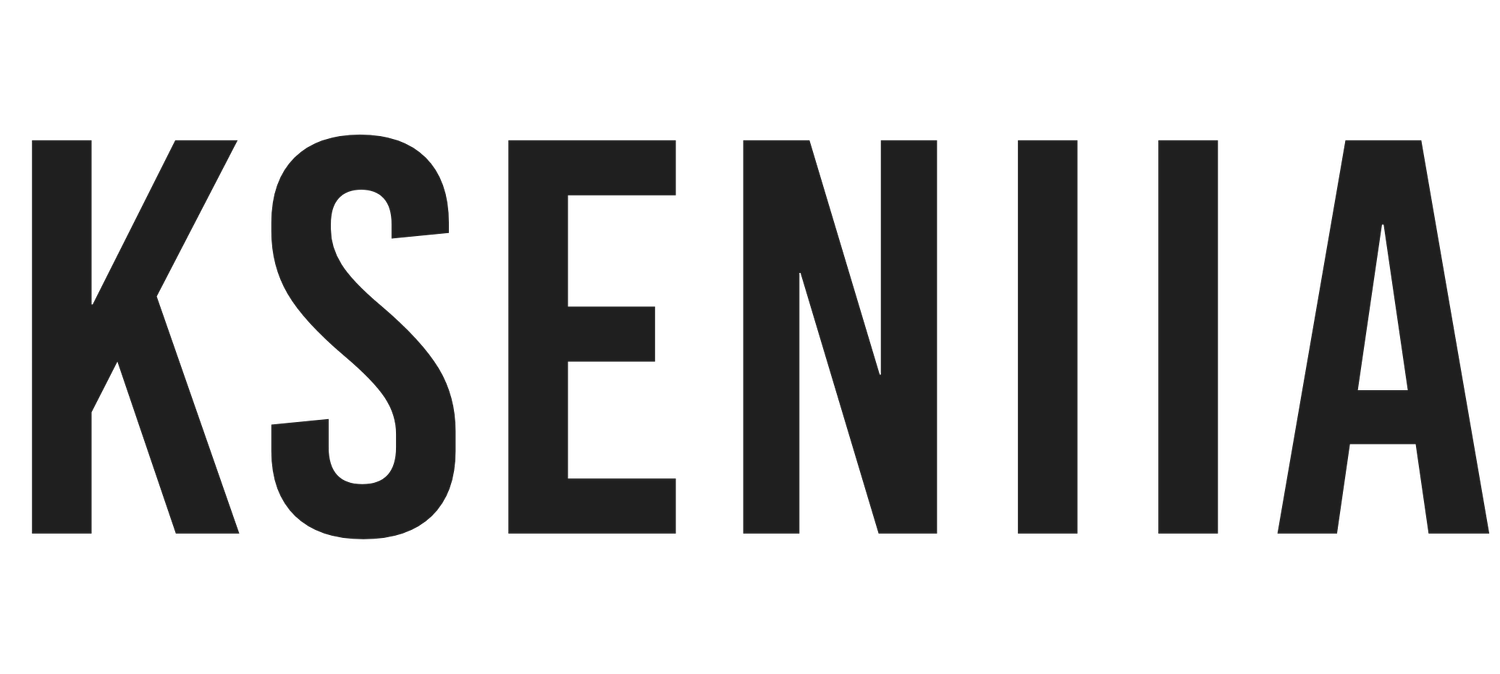How to set up Donations on Squarespace
Donations are like a thumbs-up from your customers and visitors, showing appreciation for your services. They are especially important for non-profit organizations seeking financial support, e-commerce businesses wanting to offer a tipping option, and even individual entrepreneurs with loyal fans who want to express their gratitude.
Donations help you reach your goals, connect with your customers, and allow them to recognize your value. But it's not just about understanding the significance of donations; you also need to create an impressive and captivating donation page on your Squarespace website. Luckily, this article is here to help you achieve exactly that.
Check Out These Squarespace Templates If You Want To Speed Up Your Website Design Process.
What is a Donation Block?
A Donation block or page allows visitors and customers to contribute their desired amount to you or a particular goal. In other words, it will enable you to accept debit or credit card transactions from your visitors or customers. It may take up the whole page or a page’s section. To make donations happen, you must be able to connect with a payment processor and also have a compelling landing page. We’ll take a deeper look in the latter part of the article.
Fortunately, Squarespace is a website builder for small businesses and entrepreneurs that allows you to build a functioning and professional website without any technical background. Squarespace comes with everything you need to set up your donation page.
If you are still wondering how to get started on Squarespace, you have to read this detailed review on Squarespace.
Why You Need A Donation Page
Give people the opportunity to support your mission: People draw to others with the same vision and mission as them, and as an NGO or a solopreneur with a goal and mission, you need an avenue where people can contribute monetarily to your goals. The most effective way of doing that is through a donation page. It can carry a simple paragraph on your mission and an avenue to make donations based on their capacity.
Allow Customers to express gratitude: There are times your customers benefit significantly from your services or products that they will likely want to drop a tip, and having a donation page is a great platform to bring that to reality.
It is Convenient: 85% of people in the US have a smartphone and can access the internet without hassle. And at a time when humans are more dependent on technology than ever, it is easy to donate to any cause or business at the palm of your hand. Fortunately, Squarespace is 100% responsive, which means people can access your website on any mobile device without issues, making it easier to drop their donations.
How To Set Up Donations On Squarespace
Setting up donations on Squarespace is pretty straightforward. We will cover how to set up your donation page on Squarespace and other customization settings you should be aware of
Option One: Using Squarespace native donation tools
Of course, the first and easiest option for setting up a donation page on Squarespace is by using the native tools. They are in-built and do not cost an extra dime. Besides, you can access it from your main website’s dashboard, giving you the convenience and accessibility you deserve.
Before setting up a donation on Squarespace, note that
You have to be subscribed to at least the business plan to access the donation feature
You can only use your desktop to add a donation block
Your website is a connector to one or more payment processor
To connect your site to a payment processor;
Go to the Store Payment Panel on your dashboard
Select Connect Stripe or Connect Paypal, depending on your preferences
Login to your Stripe or Paypal account and connect it to your Squarespace website.
You can connect your Stripe and Paypal accounts by following the above steps.
Once you’ve connected your website with a payment processor, you can set up your donation page. You can either dedicate an entire page to the donation block or add it as a section on another page. Regardless, here is how you can add a donation block
related article: Squarespace Scheduling: The Ultimate Guide For Small Business OwnersHow to add a Donation block?
Go to the page you want to add your donation block
Click on Edit
Hover over the part of the page you want to add a block
Click on Add Block, and then search for Donation and select the Donation block
Once you click on the donation, you are left with customizing your donation block.
related article: 25 Best Squarespace Templates For Virtual AssistantsCustomizing Your Donation Block
Once you create your donation block, there are a lot of customizations that give it a clean and professional look. Let’s take a look at some customizations you should make
Add a title: Adding a title to your donation block will inform your visitors what they are donating to and will also appear on the checkout page.
Description: Give visitors more information about the donation block. What is it about? Why is it necessary, and what will it be used for? Answering these three questions in the short description is powerful and can be compelling.
Add suggested amounts: Squarespace allows you to add multiple suggestions to guide your visitors on the actions to step. Also, they get to add their desired amount if they are uncomfortable with the prewritten suggested amounts.
Add a form: Forms are super crucial in donation blocks. You can add a form that collects additional information about your donors, such as their physical or social media addresses, emails, names, etc. You can also add surveys, checkboxes, and so much more. This is important if you’re trying to send a donation receipt or upsell services to the donors.
Edit label text: If you are uncomfortable with the button label, you can easily edit it using the pencil icon on the donation block. For instance, instead of the ‘donate’ label, you can add ‘drop a tip’ or something along that line.
Edit button alignment: You can also align the button to the left, right, or center, depending on your preferences.
Customize your checkout option: If you are on the Commerce or business plan, you can make visitors checkout on your domain. In other words, they won’t be redirected to another page, which reduces the bounce rate. You can also allow donors to signup for your mailing list on your checkout page. This is perfect if you run a marketing strategy and want your donors to subscribe to your newsletter.
Additionally, you can set a default address to make the checkout process faster. If you are not interested in knowing the countries your donors are from, you can set a default address.
Lastly, you can customize your checkout page to fit your brand and contain certain elements.
To customize your checkout page
Go to the main dashboard of your site,
Click on Design
Select the Checkout Page and customize it to your satisfaction.
You can customize the logo, title colors, button colors, header alignment, etc.
Managing Donors
On the donation panel, you can easily manage your donors and view important information such as the last 100 donors you’ve had, their donation amount, and donation information such as their name, address, etc. And their charge ID.
View Donor: You can also get additional information on individual donors, such as their donation history, email subscription, and contact information.
Enable Customer Accounts: A customer account makes the checkout process faster and allows them to make donations frequently on their accounts. Squarespace allows you to enable customers' accounts.
Customize the donor’s email receipt: The donor receives a confirmation email for every donation. You can easily customize this email to fit your brand and business goals.
To customize emails
Head over to the dashboard and click on Commerce
Under Emails, click on General Orders and then Donation Receipt Email
Edit to your preferences
Export donation: If you want to export your donation history as a CSV. Whether to have a spreadsheet of all your donors or perform other actions on the information, you can easily do that. Head over to Commerce, click on Donations, and you’ll see ‘Export CSV’ at the top right corner of the screen.
The CSV will export the donor name, title, amount, and additional information.
Refund donation: Squarespace allows you to do that if you want to refund someone’s donation due to a dispute or other reasons. However, you’ll need to access your payment processor. In other words, you cannot refund a donor from Squarespace directly. You’d have to go to Stripe or Paypal, click on the particular amount, and follow the necessary refund steps provided by your payment processor.
Note: There is a 3% transaction fee on each donation if you are on the business plan, but you won’t have to pay any transaction fee on a commerce plan.
related article: Squarespace Email Marketing: Is It A Fit For Your Business?Option Two: Integrating a third-party tool
The other option, apart from using Squarespace native tools, is subscribing to a third-party tool. There are some reasons why people prefer using a third-party donation tool to Squarespace. The main reason is;
There is no recurring donation: Presently, Squarespace doesn’t have a recurring donation, which means donors can’t opt-in for weekly, monthly, or yearly payments, which can be a big pet peeve for NGOs.
Fortunately, Squarespace allows third-party integrations with other donation platforms using CSS.
Although many donation platforms are scavenging the market, most of them are too expensive and will cost you unnecessary expenses. However, if you want a recurring donation badly, here are a few donation platforms you can check out.
Donorbox: Donorbox is a donation plugin or app that embeds on various websites, including Squarespace. It allows you to make recurring donations, and other benefits such as a custom form builder (this isn’t that useful since Squarespace also comes with robust form builders), more payment options, giving your donors a chance to cover the transaction fees, splitting the transaction fee into hald and so much more.
GiveButter: As you may have guessed, this is another platform that supports recurring payments, is cheaper, and also cater to some part of the transaction fee. You don’t have to pay any platform fee as long as you can trade off with the GiveButter branding on your donation block and form.
Although these platforms do the same thing as Squarespace’s donation block and even come with a recurring option, it can become expensive and stressful. My general advice will be to settle for the native tools; however, if you want the recurring plan, then one of these two will serve you well.
related article: Squarespace Member Area: Step-By-Step Guide To Set Up Your Squarespace Membership Site
Creating an individual donation page
Rather than adding the donation block to a part of the page, you can also build a whole donation page around the donation block. This will allow you to explain your mission better, especially if it is an NGO, add images, videos of past works, and much more.
A donation page is perfect if you have a lot of convincing to do or you want to build your integrity and trust before asking your customers to donate.
However, if donations aren’t a significant part of your business, you can easily add them as a section on your product pages or even the home page.
If you are wondering how to build a landing page, check heck out how to build a landing page on Squarespace.
related article: Podcasting With Squarespace: The Ultimate GuideWrapping Up
We’ve learned the importance of donation pages and how they can benefit your business in the long run. You’ll allow your visitors to contribute to your mission, commend your quality services, and encourage you. Squarespace is one website builder with a robust donation block, and we’ve taken a close look at how to create one on the platform.
I hope you understand what a donation page is about and how to create one on Squarespace. Cheers!
related article: Squarespace 7.1 Fluid Engine Editor (Detailed Guide)