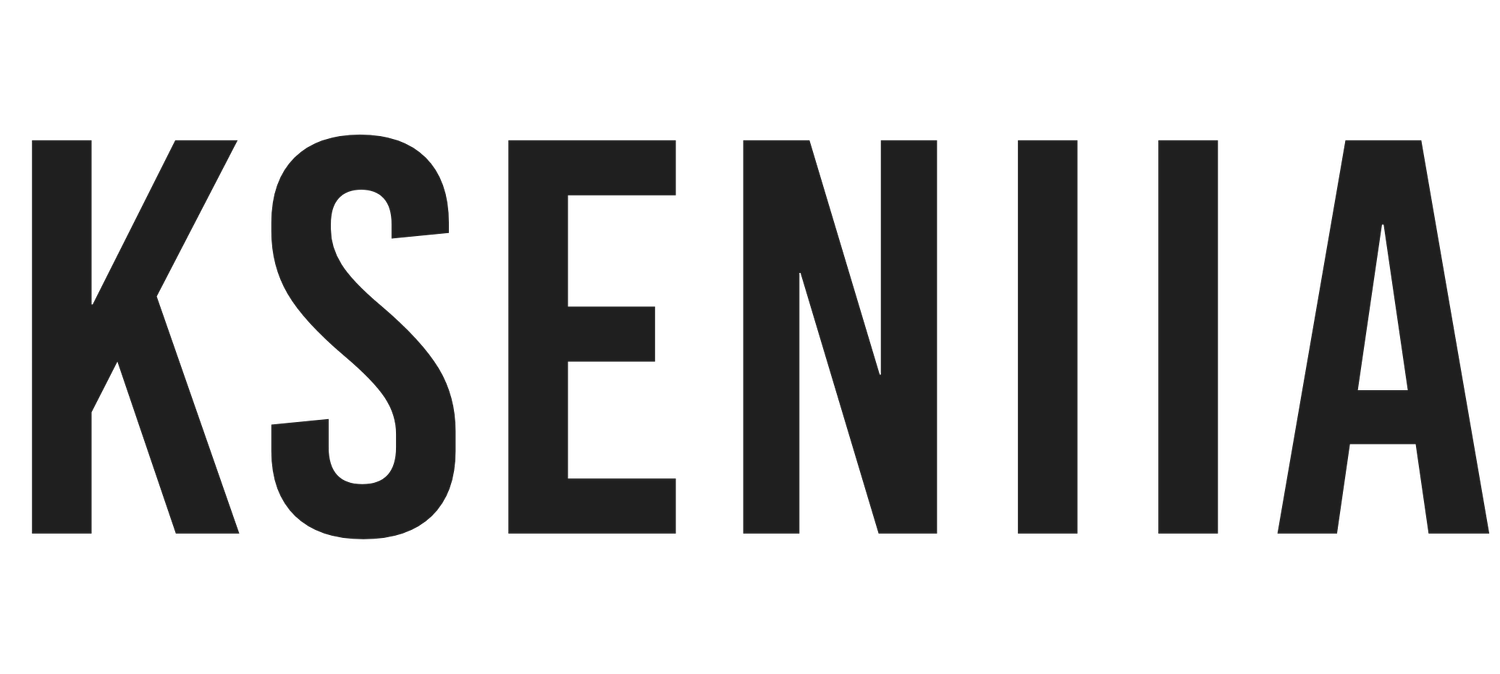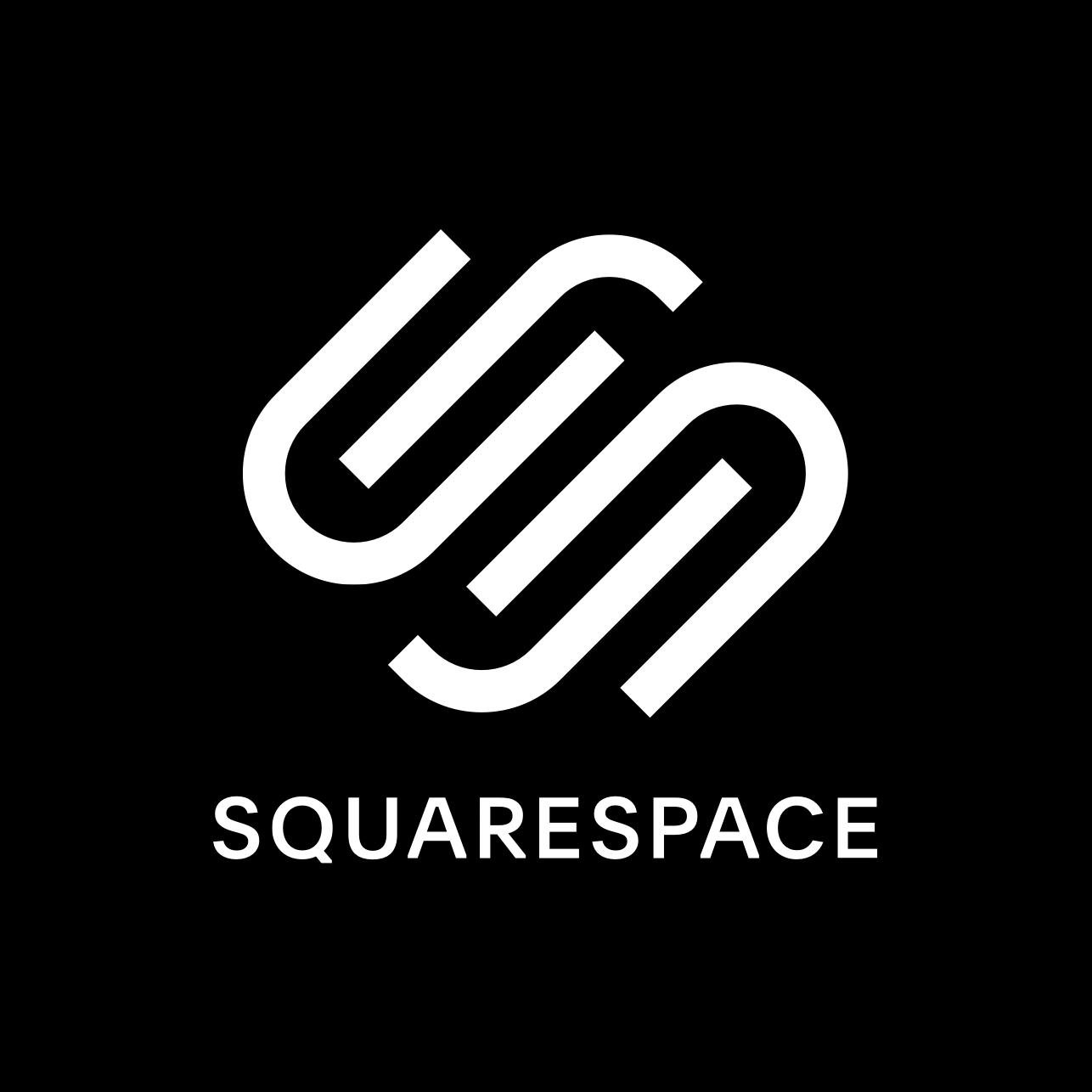Podcasting with Squarespace: The Ultimate Guide
Starting a podcast is an incredible choice, particularly in today's day and age. It provides you with the opportunity to share your valuable knowledge and stories with a wide-ranging audience, while also offering the potential for substantial returns on investment. The podcasting industry is a thriving, multi-million dollar market that continues to expand rapidly. However, creating a successful podcast requires careful consideration of several factors. In addition to having a clear understanding of your purpose (your "WHY"), a concise market strategy, and quality equipment, selecting an excellent podcast hosting platform is essential.
A reliable hosting website not only ensures a seamless user experience for your listeners but also enables you to share your podcast across various platforms and improves your podcast's visibility on search engines. Therefore, finding a top-notch podcast hosting site is non-negotiable.
While Squarespace has gained a reputation as one of the best website builders available online, it also excels as a podcast hosting platform. So, if you're wondering how to start a podcast with either a new or existing Squarespace website, you're in the right place. Keep reading to learn more.
Check Out These Squarespace Templates If You Want To Speed Up Your Website Design Process.
What is Squarespace?
Squarespace is an exceptional website builder, millions of small business owners use to create stunning and functional websites for their businesses. With Squarespace, you can create attractive websites for any type of business without knowing a single line of code.
Aside from being a website builder, Squarespace comes with many native tools for business growth, such as Email marketing, a Scheduling platform, Members Area, and so much more. Without a doubt, Squarespace is an all-in-one business solution for small business owners, solopreneurs, and entrepreneurs.
If you are wondering how to get started with Squarespace, then read on how to build a website using Squarespace.
Is Squarespace great for podcasting?
I am not trying to be biased, but Squarespace is one of the best website builders with a robust podcasting platform. Its audio player is more advanced than others, and it comes with everything you need to run a successful podcast, including SEO. Let's take a look at some of the benefits.
Clean and professional layout: Squarespace has the best templates in the market, and all of these templates are professionally designed to be functional and modern. Its beautiful layout gives you the chance to create a stunning podcast website. Apart from aesthetics, Squarespace pages allow you to post full podcast episodes on your page, including show notes, and create easy navigation between the podcasts.
Create multiple blogs: Unlike other podcast hosts, Squarespace allows you to have more than one blog that you can use to host your show notes, podcasts, or other content. You don't have to worry about reaching a blog limit because you can create as many as needed
Add a sidebar: You don't need a plugin for adding a sidebar on Squarespace. It is easy to promote other resources and provide extra information while still allowing your listeners to focus on their favorite podcast episodes.
Robust SEO Tools: You don't have to worry about whether your podcast website can rank on search engines because Squarespace comes with every necessary SEO tool you'll ever need to rank on search engines. You have nothing to fret about if you play your SEO cards well.
Generous audio file limit: You can upload limitless audio files on Squarespace, but all have to be under 160MB, or you'll have to add external files. This is a considerable amount if you keep track of the size of your podcast. Generally, Squarespace Podcast is quite generous with its audio limit, although adding larger files may be tedious. But, compared to other website builders, Squarespace does a great job. However, note that Squarespace doesn't currently support video podcasts.
related article: Squarespace Scheduling: The Ultimate Guide For Small Business OwnersHow to set up a podcast using Squarespace?
If you're wondering how to set up your podcast on Squarespace, whether on new or existing Squarespace websites, carefully read through this guide.
Step One: Sign Up On Squarespace
The first thing you have to do is to head over to Squarespace.com and create an account. You can either use your Google sign-in or set an email and password. Either way, Squarespace will automatically create your account and place you on a 14-day free trial.
Step Two: Pick A Template
Once you are done signing up, Squarespace will ask a series of questions on what website you want to create and your current website creation journey. You can either select a specific template category, such as podcast templates, or view all templates.
Squarespace templates are all professionally designed and come with default pages such as the homepage, about, contact, and blog. Any Squarespace template you use is ready to get the job done.
Note: All templates have the same features, so you can host your podcast and access Squarespace's podcast features irrespective of your template. Therefore, focus on a design similar to the podcast website you have in mind.
Step Three: Start Setting Up Your Podcast Homepage
Apart from having a podcast page to upload all your podcast episodes, you should also set up a homepage that your visitors can access easily. If you've chosen a podcast template, then most of the work would have been done. All you'll need to do is to start customizing to fit your branding styles. If not, you can take advantage of the Squarespace editor and customize it to your taste.
related article: 25 Best Squarespace Templates For Virtual AssistantsHow to Add And Edit Pages
Except you are building from scratch, all Squarespace templates have designed pages that give you something to work on. To create a page, you only need to head over to your Fluid Engine Editor and click on Pages. You'll be able to see all the existing pages and add a new page by clicking on the + icon on the menu. You can create a blank page or choose from the numerous page layouts. In the case of a podcast, you'll have to select a blog, but more on that later.
To edit or customize any page, hover over a section on the page, and a tiny horizontal bar will appear. Click on Edit to edit texts, drag elements, move sections, and so much more.
related article: Squarespace Email Marketing: Is It A Fit For Your Business?How To Create Your Podcast
On Squarespace, the page you'll need is a blog page. So, the first thing you have to do is
Step One: Create A Blog Page
Go to Pages on your Squarespace editor.
Click on the + icon in the not linked section, and there will be a display of various layouts and collections.
Go to the Collection tab, and select Blog.
Squarespace will prompt you to name your blog; therefore, input your podcast name. If you are still trying to decide on your podcast name, you can put a generic name and change it later.
Edit the blog settings.
Once you've successfully created a blog page, hover over the page and select the gear icon.
Go through the general settings and make sure that everything is correctly filled.
Select SEO from the setting menu, and add your SEO title and Description. This information is what will be displayed on search engine results. Therefore, ensure you pay attention to the keywords that you want your Podcast website to rank for
Under Social, you can upload a certain image you want to be displayed when shared on social platforms.
Under Feeds, go to the podcasting menu, fill in the title of the podcast description, and add an image (your podcast cover art)
Next, you'll see a series of drop-down menus, such as Language, Type, Length, Categories, etc, that should be filled. For example, you can choose how you want your podcast episodes to be displayed by listing new episodes first or last.
You can also let Squarespace display all your podcast episodes (Squarespace only shows up to 300 episodes)
You can also choose the category you want to be ranked for on Apple Podcasts.
Once you are done with your blog page setting, click Connect on the top right corner of the menu.
related article: Squarespace Member Area: Step-By-Step Guide To Set Up Your Squarespace Membership SiteAdding Your First Episode
Once you create your page, hover over the new page and click the + icon to create your first podcast episode or blog post.
Squarespace will display a couple of empty boxes where you can input the name, content, and sidebar information.
Start by inputting the title of your first Podcast episode.
In the content box, you can include your show note or any other important information you want to put. You can also add information on the sidebar box.
Once your title, show note, and sidebar are ready, left-click on anywhere you want to add your audio file, and a pop-up menu will appear. Search for Audio and click the volume icon to create an audio block. Alternatively, you can hover over the blog post page, click the + icon, and search the audio block.
When you click on audio, Squarespace will open up a menu where you can either upload a file from your computer or use an external file if it is a URL or it is being hosted on another platform.
Next, Fill in the audio title, and include the audio or podcaster for the episode. Next, go to the Podcasting tab on the menu (between the embed and design tabs)
The podcasting menu allows you to add extra information about your Podcast episode. You can add a Title, Subtitle, summary, and episode note. Ensure to utilize this tab because it can contribute significantly to your SEO. So, include the important keywords for that particular Podcast episode, and let whatever content you're adding be concise and understandable.
Still, under podcasting, you can add an Episode Type. You can either select the full episode, trailer, or bonus.
If you run your podcast in seasons, you can put a season number and also an episode number.
Next, include the episode duration and select Explicit content if you'll be sharing content that won't be suitable for all age groups.
Lastly, you can add the analytics URL if you're using a third-party analytical tool such as Google Analytics.
Once you're sure all the information on the Podcasting menu is satisfactory, click Apply to save your changes.
On the Design tab, you can select whether you want your podcast episodes downloadable and select player style and color. When you are done, click on Apply to save the changes.
You'll be taken back to the initial menu, and there are a series of actions you can perform
Under Options. You can add your thumbnail image. This will appear as the primary image of the blog post. You can edit the URL for the podcast. Editing the URL is super important for your SEO. So, rather than leaving a string of numbers, ensure you put a keyword you want search engines to index and rank.
For instance, if the title of the episode is 'How to manage your workspace,' you can include keywords such as 'manage your workspace.' At the very least, let your URL slug carry the essential keywords in your title.
For the SEO Options, you can decide what Google should display on search engines by editing the title and meta description.
Under Location, you can add a location if you run a physical business.
Once you've added all the necessary details, all you need to do is Publish or Save as a draft.
How To Embed a Podcast from another website
Suppose you are hosting your podcasts on other websites such as Anchor, SoundCloud, on Spotify. You can easily embed any episode on any of your Squarespace pages. All you need to do is to hover over where you want to embed the episode. Click on the + icon and search embed. Once you do that, paste the podcast embed link from your website and click Done.
How To Connect Your Podcast To Apple Podcasts and Other Podcast Platforms
Squarespace makes submitting your RSS feed URL to various podcast platforms easy. With Squarespace, you get a built-in RSS feed and can easily create your RSS feed URL link.
All you need to do is to follow this format
http://www.yourdomain.com/pageslug?format=rss
Yourdomain.com is your custom domain.
The page slug is the URL for your podcast page. To access your podcast slug, go to the podcast page, hover over it, and select the gear option. Click on General, and you'll see the URL slug. Copy it and replace the page slug with your URL slug.
Pricing Plans
Squarespace comes with four pricing plans, and all support podcasting. Hurray! However, to access all the important features of Squarespace, including Members Area, commerce, etc., I suggest you opt-in for the Business plan, which costs $23/month. At that price, you get
unlimited storage and bandwidth
commerce functionalities with 3% transaction fees
three contributors
higher video storage,
Analytics, etc.
If you are thinking of running a full-blown online store, then the basic or advanced commerce plans will be perfect.
related article: Podcasting With Squarespace: The Ultimate GuideWhy Squarespace In-built SEO Tools are Perfect for Discoverability
One of the most important features of any podcast website is the SEO tools it comes with because the most important thing apart from creating a stunning podcast is ranking on search engines. Being able to rank on search engines allows you to reach more audiences and establish yourself as an authority in your niche. Therefore, SEO is non-negotiable.
Squarespace has played its role well and has developed powerful SEO tools that can be utilized well for seamless search engine ranks. Some of the benefits of Squarespace's in-built SEO tools are;
It comes with all the necessary tools for ranking your website: Unlike WordPress where you'll have to subscribe to Yoast SEO to get the best out of SEO tools, Squarespace comes with all of these SEO tools when you subscribe to any plan. Some of Squarespace's tools are:
Meta descriptions
Individual page and blog posts SEO settings
Custom URLs
Headings
Alt Texts
Mobile Responsiveness, etc.
These tools are important if you want Google and other search engines to index your website, analyze your keywords and rank your website.
Keyword Search Analytics: Unlike other website builders, Squarespace offers a keyword search analytics panel where you can check which keywords are driving traffic to your site. This is super important if you want to keep reiterating your website and optimizing it for search engines. Other website builders do not currently offer this feature, therefore it is a super addition to your podcast or blog.
related article: Squarespace 7.1 Fluid Engine Editor (Detailed Guide)Conclusion
Squarespace is a great platform to start, grow and manage your podcasts. It comes with robust podcast functionalities and a full-blown website that allows you to run your day-to-day business, host a blog, and grow your podcast. In addition, Squarespace SEO is one of the best out there, and you can rest assured that your website will rank on search engines once you play your SEO cards right.
If you are wondering about the best platform to start your podcast, then consider Squarespace. Its pricing plan and powerful tools make managing your podcast easy and seamless. So, what are you waiting for? Try out Squarespace today!
related article: Squarespace Forms: Create, Edit, And Customize Them